Kam Time me Jada kaam ussi ko Smart work kehte hai, To agar baat kare blogging ki to aap Blog ko manage karne ke liye Keyboard Shortcuts ka use karke apna bhut sara kitmti samay bacha sakte hai or Speed ke sath Kaam kar sakte hai.
Blogger ki Keyboard Shortcut mene pehle share kiye hai or iss post me me WordPress ke Keyboard Shortcuts ko aapse share kar raha hu, to agar aapka Blog WordPress par hai to ye jaankari aapke bhut kaam aane wali hai.

Page Contents
WordPress Keyboard Shortcut
WordPress ko use karna wese hi bhut aasan hai, kuch bhi hame karna hota hai to badi aasani se kar pate.
WordPress me Keyboard shortcut ki madad se fast use karna hai uske liye bhi simple pehle usko enable karna.
WordPress Dashboard me jane ke baad User > Your Profile > par jaye.. uske baad Keywoards Short ko Tik kare.
Tik karne ke baad Setting ko Sae kar dijiye.. ab aapka kaam khatam. Chaliye ab Jante hai Konse Konse WordPress Keyboard Shortcut hai or wo aap kaha kaha use kar sakte hai.
WordPress Editor Shortcuts
Post ko Likhte time wese to Mouse or Trackpad se sara kaam ho jata hai par uske liye mouse ko scroll karo fir click karo.. par wo kaam aap inn Shortcut key se kar sakte hai.
Windows and Linux me “Ctrl + letter”, Mac me “Command (⌘) + letter”, dabana hai.
| Letter | Action |
| c | Copy |
| v | Paste |
| a | Selete All |
| x | Cut |
| z | Undo |
| y | Redo |
| i | Italic |
| u | Underline |
| k | Inser/edit link |
Alt + Shift + key
The following shortcuts use a different key combination: Windows/Linux: “Alt + Shift (⇧) + letter”. Mac: “Ctrl + Option (alt ⌥) + letter”.
| Letter | Action |
| n | Check Spelling (This requires a plugin.) |
| l | Align Left |
| j | Justify Text |
| c | Align Center |
| d | Strikethrough |
| r | Align Right |
| u | • List |
| a | Insert link |
| o | 1. List |
| s | Remove link |
| q | Quote |
| m | Insert Image |
| w | Distraction Free Writing mode |
| t | Insert More Tag |
| p | Insert Page Break tag |
| h | Help |
| x | Add/remove code tag |
| 1 | Heading 1 |
| 2 | Heading 2 |
| 3 | Heading 3 |
| 4 | Heading 4 |
| 5 | Heading 5 |
| 6 | Heading 6 |
| 9 | Address |
Formatting Shortcuts
Formatting Shortcuts while using visual editor
| Letter | Action |
| * or – | Start an unordered list |
| 1. or 1) | Start an ordered list |
| ## | H2 |
| ### | H3 |
| #### | H4 |
| ##### | H5 |
| ###### | H6 |
| > | transform text into blockquote |
| — | horizontal line |
| .. | transform text into code block |
Keyboard Shortcuts for Comments
WordPress me Comment ko manage karna bhi ek art hai, or agar aapke Blog par bhut sare comment aate hai to aap Shortcut Key se apna bhut sara time bacha sakte hai or badi aasani se apne comment ko manage kar sakte hai.
Comment ko ShortCut Key se use karne ke liye aapko sabse pehle Comment section open karke Keyboard ki J ya K Key ko Press karna hoga, uske baad Comment select ho jayega.
- j press parne par comment backgroud light blue ho jayega, J Press karke aap Niche ja sakte hai.
- k press karne par select comment ke upar ja sakte hai.
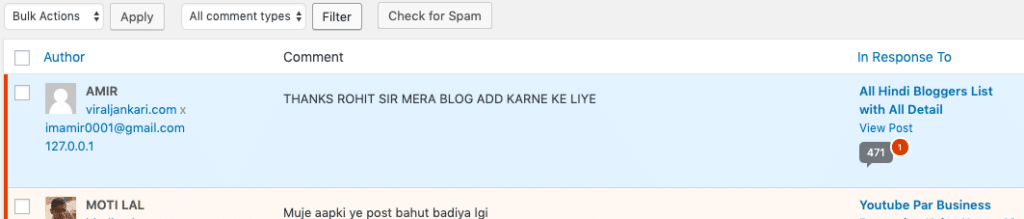
Keyboard Shortcut for a Comment
Comment ko select karne ke baad uspar kya action lena hai wo aap Keyboard ki keys press karke kar sakte hai. Dhiyan rakhe aapko J or K Press parke pehle Comment select karna hai, uske baad ki ye key shortcut work karegi comment par.
| Keyword | Action |
| a | Approve Comment |
| s | Move to Spam |
| d | Delete Comment |
| z | Restore comment |
| u | unapprove comment |
| r | Reply to comment (press ecs for cancel reply) |
| q | Quick Edit Comment |
| e | Edit Comment |
Bulk Actions for Comment
EK sath bhut se comment ko manage karne ke liye aap in Keyboard Shortcut ka use kar sakte hai. Bulk me comment ko selet karne ke liye x Key Press karke select kar sakte hai.
Jitne bhi Comment ko select karna hai wo select karke unpar bulk me action inn key se le sakte hai.
shift+x Press karke aap Selected ko remove karke jo select nahi the unko bhi select kar sakte hai.
| shift+a | approves the checked comments |
| shift+s | marks the checked comments as spam |
| Shift-d | deletes the checked comments. |
| Shift-u | unapproves the checked comments. |
| Shift-t | moves the checked comments to the Trash. |
| Shift-z | restores the checked comments from the Trash. |
At Last:
Agar aap WordPress use karte hai to aapko ye jankari jarur kaam aayegi or isse aapka kaam pehle se jada aasan or fast ho jayega.
Keyboard shortcut ka use karne se kitna fayda hai uska aandaja aap isse laga sakte hai mene 100 comment ko manage sirf 5 minute me kar liya, or agar me mouse se click karke karta to 30+ minutes lagte hai.
To ab aap muje comment karke bataye aap Keyboard shortcut ka use karte hai ke nahi ya aage karege ke nahi.. 🙂

Achi Jaankari Hai Bloggers Ke Liye
Very useful post for wordpress user
Hello rohit
Aapne keyboard shortcuts for wordpress ke bare me bahut acchi Post likhi or jaankari bhi bahut acchi di hai thanks for sharing …… Thankyou or rohit sir blogger ke liye keywords shortcut fast kaha se le eske bare me thodi jaankari dijiye sir please…. Replay fast….
blogger keyboard Shortcut yaha hai
सच मे sir ये पोस्ट तो लाजबाब है हमने आपकी ट्रिक यूज़ की तो वर्डप्रेस मैनेज karna काफी आसान हो गया। थैंक्स फ़ॉर शेयरिंग रोहित sir🤗
हर ब्लॉगर के लिए यह पोस्ट काफी मददगार साबित होगी, धन्यवाद सर जी